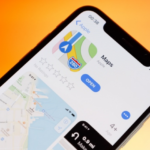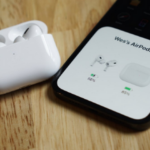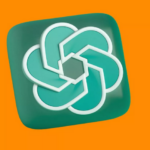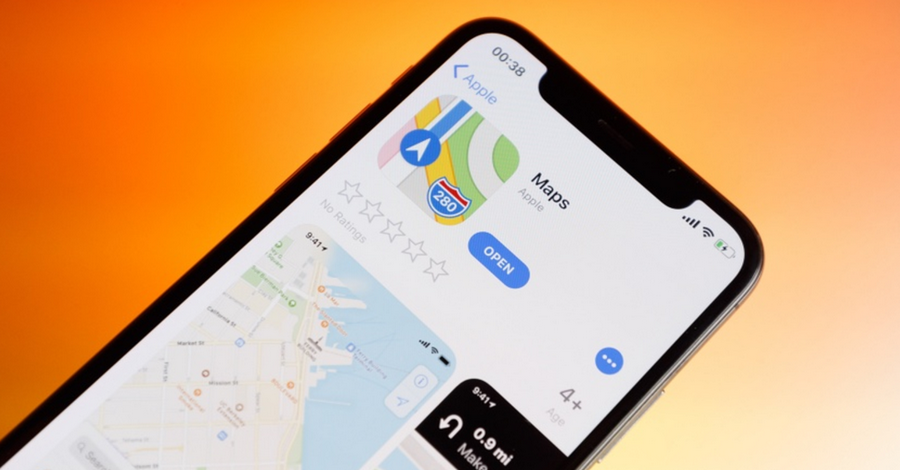Apple has always been known for its innovative features and attention to user experience, and iOS 18.2 beta is no exception. One of the standout new additions is the Genmoji feature, which takes emoji customization to the next level. Genmoji allows users to create fully personalized and unique emojis that go beyond the standard options, giving users a highly creative way to express themselves. Currently, this feature is available only through the iOS 18.2 beta version, and to access it, users need to request access to Image Playground—a special environment designed for experimenting with Apple’s latest image-related features.
This guide will walk you through everything you need to know about using Genmoji, including what makes it so exciting, how to gain access to Image Playground, and how to start creating your own Genmojis on iOS 18.2.
What Is Genmoji and Why Should You Use It?
Genmoji is a brand-new feature in iOS 18.2 that lets users design personalized emoji-like characters with a high degree of detail. Instead of using predefined emojis, Genmoji allows users to customize elements like expressions, colors, accessories, and even facial features. This creates a level of customization that standard emojis or Memojis can’t match, making it possible for users to create emojis that better represent their personality or mood.
Imagine having an emoji that perfectly captures how you feel in a moment or reflects your unique style. Whether you’re a fan of quirky looks or want an emoji that mirrors your own facial features, Genmoji is here to add that personal touch.
Accessing Genmoji Through Image Playground
As Genmoji is still in the beta phase, it’s only available to users of the iOS 18.2 beta who have access to Image Playground. This exclusive platform allows Apple to gather feedback from users and fine-tune the feature before its official release. Here’s how to join the beta program and request access to Image Playground.
Step 1: Enroll in the iOS Beta Program
To get started with Genmoji, you first need to install the iOS 18.2 beta on your device. Here’s a quick guide on enrolling in the Apple Beta Software Program:
- Sign Up for the Beta Program: Visit Apple’s Beta Software Program website and sign in with your Apple ID. If you’re not already registered, follow the prompts to join the program.
- Download the Beta Profile: After signing in, you’ll be prompted to download the iOS 18.2 beta profile. Follow the instructions to install it on your device.
- Install the Beta Update: Go to Settings > General > Software Update on your device, and you should see the iOS 18.2 beta update. Tap Download and Install to proceed with the installation.
Note: Beta versions are still under testing and may contain bugs or performance issues. Ensure you back up your data before installing the beta.
Step 2: Request Access to Image Playground
Once you’ve installed iOS 18.2, the next step is to request access to Image Playground, where you’ll be able to experiment with Genmoji. Here’s how to do it:
- Open the Feedback App: This app is automatically installed on your device when you join the beta program. Use it to submit feedback and request access to new features.
- Navigate to Request Access: In the Feedback app, find the section related to Image Playground or “New Features.” You may see an option to request access specifically for Genmoji.
- Submit Your Request: Apple will review requests for Image Playground access. Approval may take some time, as it’s based on availability and device compatibility.
- Receive Confirmation: Once Apple grants access, you’ll receive a notification or an email confirming your entry into Image Playground.
Getting Started with Genmoji in Image Playground
Once you’re inside Image Playground, you’re ready to start exploring Genmoji. Here’s a step-by-step guide on how to create and customize your own Genmoji.
Step 1: Launch the Genmoji Tool
Open Image Playground, and look for the Genmoji feature, usually located under “Emoji Tools” or “Custom Emojis.” Tap to begin the process.
Step 2: Choose a Base Model
Genmoji provides a variety of base models to start with, from smiley faces to animal-inspired icons. Select one that closely matches the look you want, as this will be the foundation for your customization.
Step 3: Customize Facial Features
One of the exciting aspects of Genmoji is the level of detail available. You can adjust facial features to make your Genmoji look more realistic or reflect your own facial structure. Options typically include:
- Eyes: Adjust the shape, color, and size.
- Nose and Mouth: Modify the style of the nose, add expressions to the mouth, and create unique smiles or frowns.
- Ears and Hair: Add different hairstyles and choose accessories like earrings or glasses.
Step 4: Add Accessories and Backgrounds
Beyond basic facial features, Genmoji allows for a range of accessories and background options to make your Genmoji truly unique:
- Hats, Glasses, and Jewelry: Choose from various accessories to give your Genmoji personality.
- Background Colors or Scenes: Set a background that matches the vibe you’re going for. You can choose solid colors, patterns, or scenic images.
Step 5: Save and Use Your Genmoji
Once you’re happy with your creation, save your Genmoji. It will be stored in your emoji collection within Image Playground, and from there, you can use it across different apps on iOS. You can also save Genmojis to your photo gallery or share them through messaging apps.
Tips for Making the Most Out of Genmoji
To get the best results with Genmoji, try experimenting with different designs and expressions. Here are a few tips to enhance your experience:
- Try Different Combinations: Test out various expressions and color schemes to create a set of Genmojis that reflect different moods.
- Use for Messaging and Social Media: You can use Genmojis in text messages, emails, and even social media posts, adding a fun and personalized touch.
- Provide Feedback: Apple relies on user feedback to improve beta features, so if you encounter any issues or have suggestions, share them through the Feedback app.
Troubleshooting Common Issues with Genmoji
If you encounter any issues with Genmoji or Image Playground, here are a few solutions:
- Genmoji Not Showing Up: If the Genmoji feature is missing, make sure your iOS 18.2 beta is up to date. You may also need to check that you have proper access to Image Playground.
- App Crashes or Bugs: As beta features may contain bugs, restart your device if you experience any crashes. Report any persistent problems to Apple through the Feedback app.
- Access Issues: If you’re unable to access Image Playground after requesting, check your email or notifications for further instructions from Apple.Genmoji offers an exciting new way for iOS users to express themselves, allowing for unprecedented customization in emoji design. By following these steps to access Image Playground, you can start creating Genmojis today, even while this feature is still in its testing phase. With Genmoji, Apple has introduced a creative tool that not only enhances communication but also reflects each user’s individuality.
Whether you’re looking to create a unique emoji collection or just want a fun way to customize your digital interactions, Genmoji opens up a new world of possibilities. As you experiment with this feature, remember to provide feedback to Apple, helping to improve and shape its official release. Happy Genmoji creating!