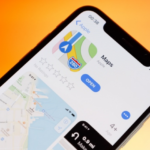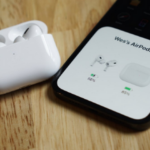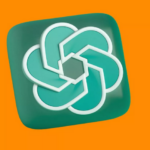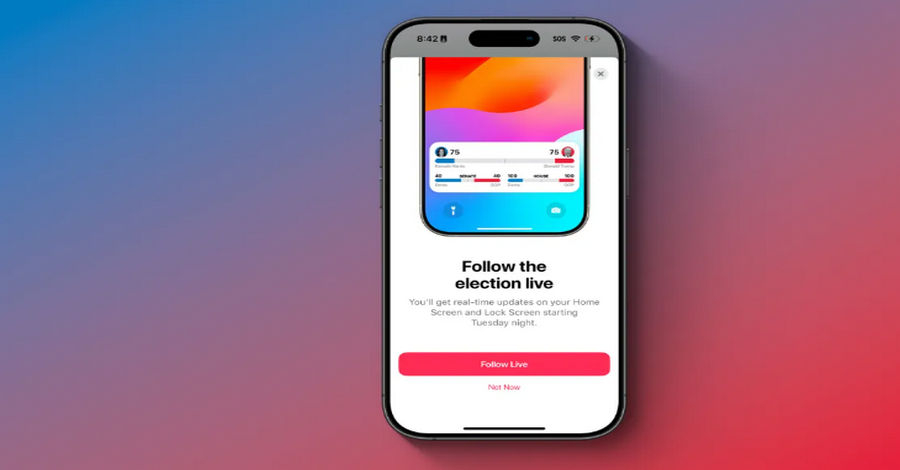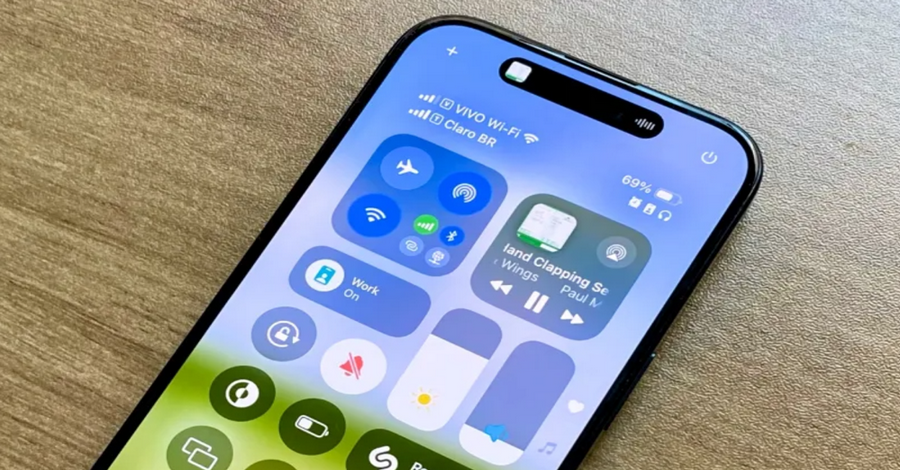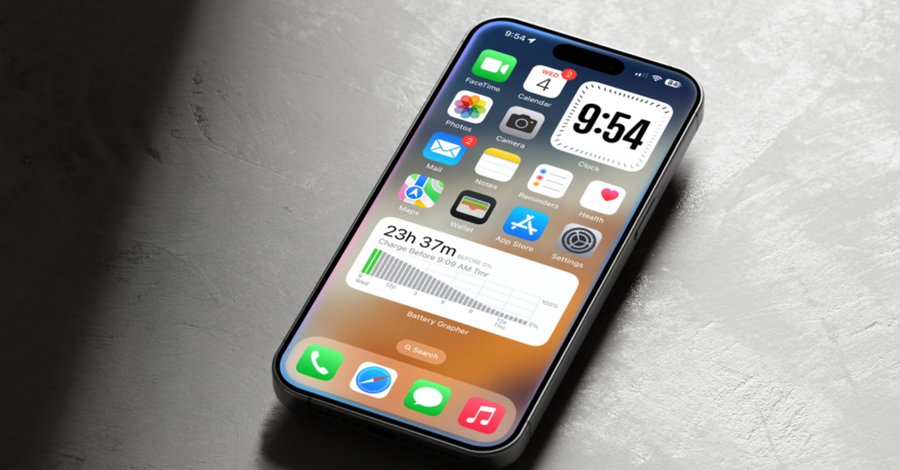Apple is well known for its seamless integration of features across its ecosystem, and during major events like elections, the company ensures that users stay informed in real time. With the U.S. 2024 elections right around the corner, Apple has made it easier for iPhone users to keep track of election results through the Apple News app. Whether you’re interested in national results or local race updates, Apple’s Election Results Tracker allows you to stay up-to-date on the go.
One of the best ways to access these results quickly is by adding the Election Results Tracker to your iPhone’s lock screen. This can be a convenient way to monitor the election in real time without having to open apps or navigate through menus. In this detailed guide, we will walk you through how to add Apple’s Election Results Tracker to your iPhone lock screen.
Why Add Election Results to Your Lock Screen?
Before diving into the steps, let’s talk about why you might want to use this feature. The iPhone lock screen serves as one of the most frequently checked parts of your device. By adding the Election Results Tracker here, you ensure that critical election information is always at your fingertips without needing to unlock your phone or browse through apps.
Apple’s Election Results Tracker provides live, up-to-the-minute results from various races and states, as well as in-depth analysis and breakdowns. This can be especially useful for users who want to follow key races, track voter turnout, and view projected winners. By having it directly accessible on your lock screen, you can instantly access the latest updates, making sure you’re always in the know.
Requirements to Add the Election Tracker to Your Lock Screen
Before getting started, there are a few things you’ll need:
- iOS 16 or Later: Apple introduced lock screen widgets and customization features with iOS 16, so you’ll need to ensure that your iPhone is running this version or newer.
- Apple News App: The Election Results Tracker is accessed through the Apple News app, so make sure you have it installed and set up on your device.
- Active Apple News Subscription (if applicable): For some advanced features, an Apple News+ subscription may be required. However, basic election tracking is available without a subscription.
Step-by-Step Guide to Add the Election Results Tracker to Your Lock Screen
Now that you have everything ready, let’s dive into the process of adding the Election Results Tracker to your iPhone lock screen.
Step 1: Update Your iPhone to the Latest Version of iOS
To ensure compatibility with the latest features, make sure your iPhone is updated to the newest version of iOS. Here’s how you can do that:
- Open the Settings app.
- Scroll down and tap on General.
- Tap on Software Update.
- If an update is available, tap Download and Install.
Step 2: Install the Apple News App (if Not Already Installed)
While the Apple News app comes pre-installed on most iPhones, if for some reason it’s not on your device, here’s how to download it:
- Open the App Store.
- Search for Apple News.
- Tap Download (or the cloud icon) to install the app.
Step 3: Set Up Election Results Tracking in the Apple News App
Once you have the Apple News app installed, it’s time to configure it to show the election results:
- Open the Apple News app.
- In the search bar at the top, type “Election Results” or “2024 Election” to find the election coverage.
- Tap on the specific election tracker or article that you want to follow.
- You can also follow specific states or races by selecting those categories or topics.
- Tap Follow or the Notify Me option to receive notifications for real-time updates.
Step 4: Customize Your Lock Screen
With election results set up in Apple News, you’re ready to customize your lock screen.
- Access the Lock Screen Customization Menu:
- Press and hold anywhere on your iPhone’s lock screen (or swipe and hold, depending on your device).
- Tap on the Customize button at the bottom of the screen.
- Add a Widget:
- Once in the customization menu, you’ll see options to change the wallpaper, clock style, and widgets.
- Tap on the Add Widget section.
- Scroll through the available widgets and look for the Apple News widget or Election Results widget. If there’s no direct Election Results widget, you may find a news widget that offers access to the Election Tracker.
- Drag the widget into place on your lock screen.
- Adjust the Widget’s Placement:
- You can place the widget either above or below the clock, depending on your preferences. Adjust it to a spot where it’s easy to access but doesn’t obstruct other important information on your lock screen.
- Save Your Changes:
- After positioning your widget, tap Done in the top right corner.
- Your lock screen will now display the Election Results Tracker or the news widget with election updates.
Step 5: Enjoy Real-Time Election Updates
Now that your Election Results Tracker is added to your lock screen, you will receive real-time updates directly from Apple News. These updates will be visible as notifications or within the widget itself, providing you with live results, projected winners, and breaking news related to the election. You can tap on the widget for a deeper dive into more detailed results or analysis.
Additional Tips for Using the Election Tracker
- Enable Notifications: For the most comprehensive experience, make sure notifications are enabled for the Apple News app. This way, you will receive alerts whenever new results come in or important developments occur.
- Open Settings.
- Scroll down to Notifications.
- Tap on Apple News and toggle on Allow Notifications.
- Customizing News Sources: You can personalize the election results feed by following specific news outlets or topics within the Apple News app. This way, you’ll receive updates from your preferred sources.
- Interactive Widgets: If you have an iPhone 14 Pro or newer with Always-On Display, the lock screen widgets can be even more useful. These widgets will stay visible even when your phone is locked, giving you a quick glance at the latest election results without needing to unlock your device.
Adding Apple’s Election Results Tracker to your iPhone lock screen is a great way to stay informed during this important time. With just a few simple steps, you can ensure that crucial election information is always readily available. Whether you’re following the results of the presidential race, congressional races, or state-level elections, this feature makes it easier than ever to stay on top of the action.
By customizing your lock screen with a news or election results widget, you’ll receive live updates as they happen, allowing you to follow the election in real-time. With the convenience of having this information on your lock screen, you’ll never miss a critical moment during election season.
Stay informed, stay connected, and make the most out of your iPhone’s powerful features with the Election Results Tracker!