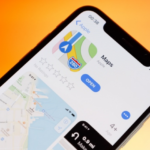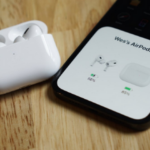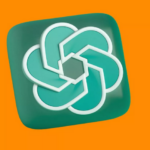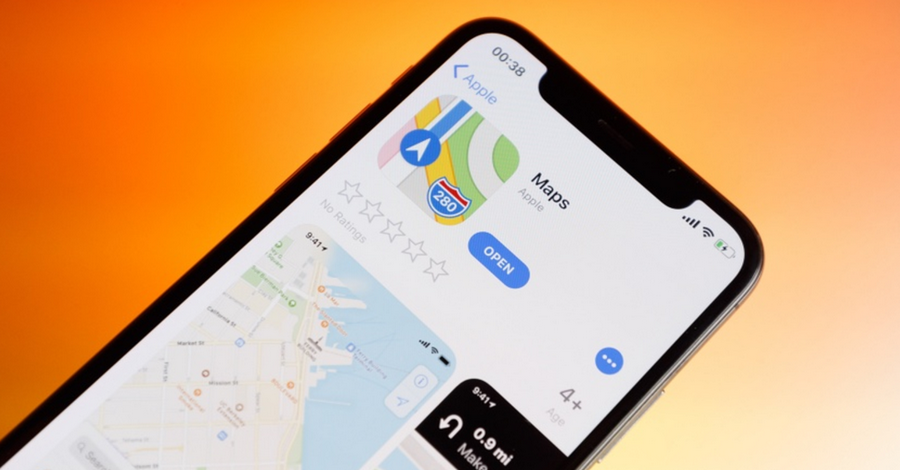Apple’s AirPods Pro now offer features that allow them to work as basic hearing assistance devices, thanks to recent firmware updates. This functionality enables users to better amplify and clarify sounds in their environment, a helpful feature for those with mild hearing challenges. Here’s a step-by-step guide on updating your AirPods Pro and setting up hearing aid functionality.
1. Understanding the Hearing Aid Functionality on AirPods Pro
With updates to the firmware, AirPods Pro now have Conversation Boost and Ambient Noise Reduction features. These features transform your AirPods into a basic hearing aid by enhancing voices around you and minimizing background noise.
- Conversation Boost: This feature amplifies the sound of voices in your environment, making it easier to have conversations even in noisy places.
- Ambient Noise Reduction: This reduces background sounds, allowing you to focus on what’s being said.
Together, these features can improve your auditory experience without needing to purchase specialized hearing aids.
2. Preparing to Update Your AirPods Pro
Before enabling these features, you’ll need to update your AirPods Pro to the latest firmware. Here’s what you’ll need:
- A compatible iPhone or iPad with the latest iOS version.
- AirPods Pro with a charged case.
- Access to Wi-Fi.
3. Steps to Update Your AirPods Pro Firmware
Currently, there’s no manual method to update AirPods firmware, but following these steps will help ensure your AirPods Pro are updated to the latest version:
- Connect AirPods to Your iPhone or iPad: Make sure your AirPods are paired and connected to your device.
- Place AirPods in the Charging Case: Put your AirPods in the charging case and ensure the case has at least 50% battery.
- Charge and Connect to Power: Plug in the case or place it on a wireless charger. Your AirPods should be in close proximity to your connected device.
- Wait for the Update: The firmware update should install automatically while your AirPods are charging. You may need to leave them connected for about 15-30 minutes.
To check if the firmware has updated, go to Settings > Bluetooth, tap the “i” icon next to your AirPods Pro, and look for the firmware version. The latest version will be listed on Apple’s support page, so you can verify your AirPods are updated.
4. Enabling Conversation Boost and Hearing Aid Features
Once your AirPods Pro are up-to-date, you can activate these features to enable hearing aid functionality:
- Open Settings: On your iPhone or iPad, go to Settings and select Accessibility.
- Go to Audio/Visual Settings: Scroll down to Audio/Visual and tap on it.
- Enable Headphone Accommodations: Turn on Headphone Accommodations. This setting customizes audio levels and clarity, which is key for hearing assistance.
- Activate Transparency Mode: Under Headphone Accommodations, turn on Transparency Mode. This mode lets in environmental sounds, which is essential for Conversation Boost.
- Turn on Conversation Boost: Inside Transparency Mode settings, locate Conversation Boost and toggle it on. This feature will amplify voices close to you, improving clarity in noisy spaces.
5. Customizing Hearing Aid Settings for Your Needs
You can further customize hearing assistance settings to suit your preferences:
- Adjust Transparency Balance: In Transparency Mode, you can adjust the Transparency Balance slider to increase the focus on sounds coming from specific directions.
- Fine-Tune Amplification and Clarity: In Headphone Accommodations, you’ll find sliders for Amplification and Clarity, letting you increase the volume or adjust sound quality as needed.
- Test Audio Settings: Use the audio samples available under Audio Settings to try different setups and find the one that works best for you.
6. Tips for Using Your AirPods Pro as Hearing Aids
With these settings enabled, your AirPods Pro can provide noticeable auditory support, but there are a few considerations to keep in mind:
- Battery Life: Using hearing aid features like Conversation Boost may drain your AirPods’ battery faster than normal. Make sure to carry the charging case for quick recharges.
- Volume Adjustment: Adjust the volume to a comfortable level. Higher volumes can cause discomfort over prolonged periods.
- Testing in Different Environments: Try out Conversation Boost and Ambient Noise Reduction in various settings to see where they’re most effective. You might notice significant differences in loud versus quiet environments.
7. Understanding the Limitations
While AirPods Pro offer useful hearing assistance features, it’s important to understand that they are not replacements for medical-grade hearing aids. They can improve conversational clarity and reduce ambient noise but may not be as effective for individuals with more significant hearing challenges. Consulting a healthcare professional for personalized hearing solutions is advisable if needed.
8. Additional Features to Enhance Hearing Support
Apart from Conversation Boost, AirPods Pro have other useful features for individuals seeking hearing support:
- Live Listen: With Live Listen, your iPhone or iPad can act as a microphone, sending sounds directly to your AirPods. This can be helpful in conversations or meetings where you want to focus on specific voices.
- Noise Cancellation and Transparency Mode: These modes help manage background noise, with noise cancellation blocking it out and transparency mode allowing in more environmental sounds. Adjust these modes based on your needs.
9. Troubleshooting Common Issues
If you encounter issues while setting up or using the hearing aid features, here are some solutions:
- Firmware Not Updating: Try placing your AirPods Pro back in the charging case, ensuring they are connected to a charger, and leaving them close to your iPhone for at least 30 minutes.
- Features Not Showing: Ensure your iPhone or iPad is updated to the latest iOS version, as the features are available only with recent iOS updates.
- Low Volume or Clarity: Go back to Headphone Accommodations settings and adjust the amplification or transparency balance sliders.
10. Why Use AirPods Pro for Hearing Assistance?
AirPods Pro offer an affordable and accessible option for those with mild hearing challenges. They’re convenient, easy to use, and include customizable settings, making them ideal for daily use.
Benefits of Using AirPods Pro for Hearing Assistance:
- Convenient and Compact: Unlike traditional hearing aids, AirPods Pro are lightweight and have a discreet design.
- Dual-Functionality: You can switch between listening to music and using hearing aid features seamlessly.
- Advanced Features: With tools like Conversation Boost and Live Listen, you can enhance your hearing experience in specific scenarios, such as noisy environments or conversations.
The latest firmware update for AirPods Pro offers a valuable addition for users with mild hearing difficulties, allowing them to use their earbuds as hearing assistance devices. By enabling features like Conversation Boost and Transparency Mode, you can turn your AirPods Pro into a versatile tool for improving hearing in daily interactions. While they aren’t a substitute for professional hearing aids, the new hearing aid functionality offers a flexible, affordable solution for enhanced auditory support in various environments.