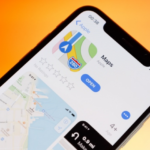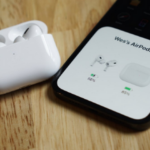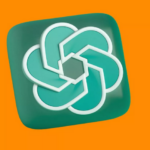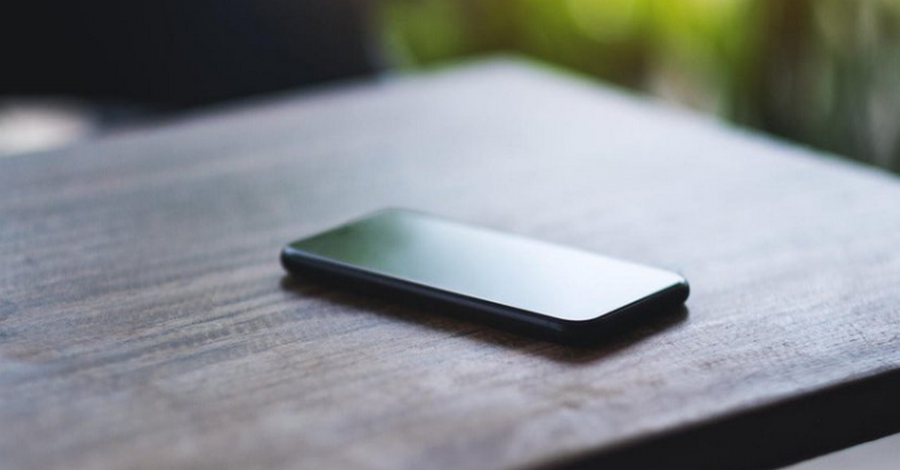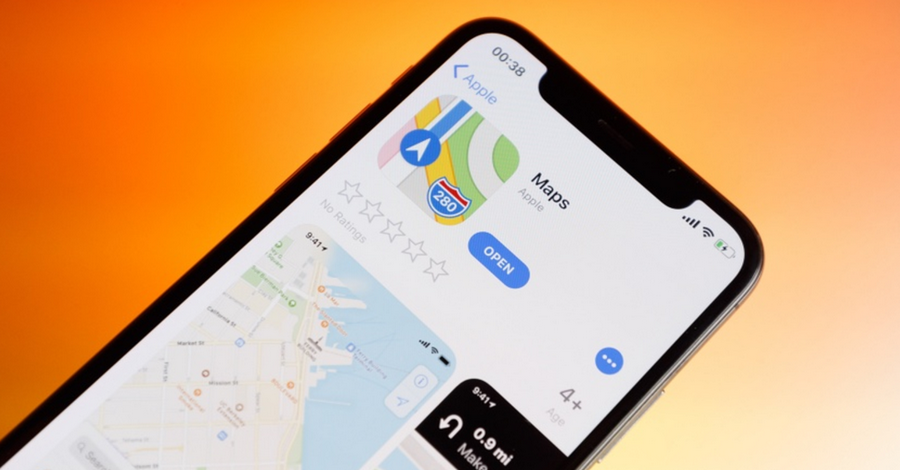n an era where smartphone security is more crucial than ever, Google’s latest AI-powered Android Theft Detection Lock has emerged as a valuable tool for Android users. This advanced feature leverages artificial intelligence to help secure your device, especially in situations where theft or unauthorized access is a concern. It’s designed not only to detect suspicious activity but also to lock the device in response, keeping personal data safe from unauthorized access.
In this guide, we’ll explore the benefits of Google’s Theft Detection Lock, the technology behind it, and how to activate and use it effectively. Whether you’re concerned about losing your device or simply want to bolster its security, this step-by-step walkthrough will help you make the most of this innovative feature.
Understanding Google’s AI-Powered Theft Detection Lock
The Theft Detection Lock is part of Google’s initiative to strengthen device security on Android, using AI to understand patterns of movement and activity that may indicate potential theft. When activated, it uses the device’s sensors and machine learning algorithms to detect unusual handling, such as rapid motion, sudden changes in environment, or signs of forced entry into the phone’s system. If it suspects a theft attempt, the device can automatically lock down, requiring a passcode or biometric verification to reopen.
This technology provides an additional layer of security that is especially useful in high-risk environments, such as public places or areas where your phone may be unattended.
Key Features and Benefits of the Theft Detection Lock
Here’s what makes Google’s AI-powered Theft Detection Lock valuable for Android users:
- Automatic Threat Detection: The feature monitors device handling and behavior, such as changes in movement or physical handling, to detect suspicious activities that may indicate theft.
- Enhanced Privacy Protection: Once a potential theft is detected, the device automatically locks itself, preventing unauthorized access to personal data and applications.
- Customization Options: Users can adjust sensitivity levels, choose locking preferences, and customize alerts to tailor the Theft Detection Lock according to their needs.
- Integrates with Google’s Security Ecosystem: As part of Google’s broader suite of security features, this tool complements other safeguards like two-factor authentication, Google Find My Device, and account alerts.
- Peace of Mind: Knowing that your device has an added layer of AI-backed security can offer greater peace of mind, particularly in crowded or unfamiliar environments
Activating Google’s Theft Detection Lock on Your Android Device
To start using Google’s Theft Detection Lock, you’ll need to ensure your Android device is compatible and that the feature is enabled. Here’s how to set it up and customize it to fit your security needs.
Step 1: Check for Compatibility
Since Google’s Theft Detection Lock relies on advanced AI algorithms, it may only be available on certain Android devices, particularly those with the latest Android OS updates and AI-capable hardware.
- Update Your Device: Ensure your Android OS is updated to the latest version by going to Settings > System > Software Update.
- Check Compatibility: Look for the Theft Detection Lock feature under your device’s security settings. If you don’t see it, your device may not yet support this functionality, but future updates could expand compatibility.
Step 2: Enable Theft Detection Lock
Once you confirm compatibility, you can enable the Theft Detection Lock. This involves accessing the feature through the device’s settings.
- Go to Security Settings: Open Settings, then go to Security or Privacy and Security (the path may vary depending on your device model and Android version).
- Find Theft Detection Lock: Look for “Theft Detection” or “AI-Powered Theft Detection Lock” in the list of security features.
- Activate the Feature: Tap on the option, and toggle it on. You may be prompted to allow access to certain sensors, such as the accelerometer, GPS, or gyroscope, which help detect movement.
Step 3: Configure Sensitivity Settings
The Theft Detection Lock feature allows you to customize its sensitivity level. This step is essential to avoid accidental locks while ensuring the system reacts to suspicious activity.
- Sensitivity Levels: You’ll typically find options to set low, medium, or high sensitivity. Higher sensitivity levels make the device more responsive to minor movements but may increase the chances of false alarms.
- Set Lock Preferences: Choose whether the device should lock immediately upon detection of suspicious behavior or after a short delay, giving you time to intervene if it’s a false alarm.
- Select Alert Options: Some devices may offer an option to alert you if the Theft Detection Lock activates. You can enable notifications or alerts, which are particularly helpful if you’re separated from your device.
How to Use Theft Detection Lock in Daily Life
Now that you’ve set up the Theft Detection Lock, here are some tips on using it effectively in different scenarios.
1. In Public Spaces
When you’re in crowded areas like public transportation, airports, or events, the Theft Detection Lock can add valuable protection. The AI detects rapid movements and changes in handling that may indicate someone is attempting to take your device, automatically locking it to prevent unauthorized access.
- Enable High Sensitivity: In busy areas, set the sensitivity level higher for quicker responses to suspicious handling.
- Quick Access Settings: If you need frequent access to your phone, ensure you know the quickest way to unlock it using a PIN, fingerprint, or face recognition.
2. In the Office or Classroom
In settings where you may need to leave your phone unattended, such as an office or classroom, Theft Detection Lock can act as a preventive measure if someone tries to take your device without permission.
- Use Lock Notifications: Set up alert notifications so you’re informed if the Theft Detection Lock activates while your phone is left unattended.
- Combine with Google Find My Device: For an added layer of security, enable Google’s Find My Device. This lets you locate your phone remotely and even lock it if you’re unable to retrieve it immediately.
3. While Traveling
When traveling, the risk of theft can be higher. Theft Detection Lock, combined with other Google security features, can be extremely helpful.
- Enable Enhanced Security Mode: On some devices, this feature offers an enhanced security mode specifically for travel, which may increase sensitivity and activate additional alerts.
- Remote Access: In case your device is stolen, access Google Find My Device from a different device to locate, lock, or even erase your phone if needed.
Maximizing the Benefits of AI Theft Detection Lock
To get the most out of this AI-powered tool, consider the following best practices:
- Regularly Update Security Settings: Google may release updates to improve Theft Detection Lock, so ensure your settings are regularly updated.
- Combine with Biometric Security: Theft Detection Lock works well in tandem with biometric authentication like fingerprint or facial recognition, making it harder for unauthorized users to gain access if they obtain your device.
- Monitor Battery Usage: AI-powered features can consume extra battery power. If you notice significant drain, consider adjusting sensitivity or using power-saving modes when Theft Detection Lock isn’t essential.
- Stay Informed About Security Alerts: Google’s security alerts provide updates and warnings if suspicious activity is detected. Pay attention to these notifications, as they can offer guidance if your device security is compromised.
Troubleshooting Common Issues
If you encounter issues with the Theft Detection Lock, try the following solutions:
- False Alarms: If the Theft Detection Lock is overly sensitive, reduce the sensitivity level in settings to avoid frequent accidental locks.
- Battery Drain: If battery consumption is high, switch to a lower sensitivity setting or disable certain sensors temporarily.
- Software Glitches: Ensure your Android OS and security apps are updated to the latest version, as updates often fix bugs and optimize performance.
Google’s AI-powered Android Theft Detection Lock offers Android users a valuable tool for enhancing their device security. By understanding how to set it up, adjust sensitivity, and use it effectively in various scenarios, you can enjoy greater peace of mind knowing your device and personal information are protected. With AI-driven features like this, Google continues to push forward in creating a safer and smarter mobile experience for Android users.